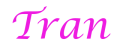All-In-One Virtual Servers
Installation Instructions:
Step 1: Install Oracle VirtualBox
Download and install Oracle VirtualBox for your operating system:
- Windows: Click here
- macOS (Intel CPU only): Click here
- Linux: Click here
Step 2: Install VirtualBox Extension Pack
Download and install the VirtualBox Extension Pack (compatible with all operating systems): Click here
Step 3: Download the Virtual Machine
Download the Virtual Machine OVA file from one of the following mirrors:
Link 1 | Link 2 | Link 3 | Link 4 | Link 5 | Link 6 | Link 7 | Link 8
Step 4: Import the Virtual Machine into VirtualBox
- Open VirtualBox.
- Select File > Import Appliance.
- In the import dialog, browse and select your downloaded OVA file, then click Next.
- Under MAC Address Policy, select “Include all network adapter MAC addresses”.
- Click Import at the bottom to complete the process.

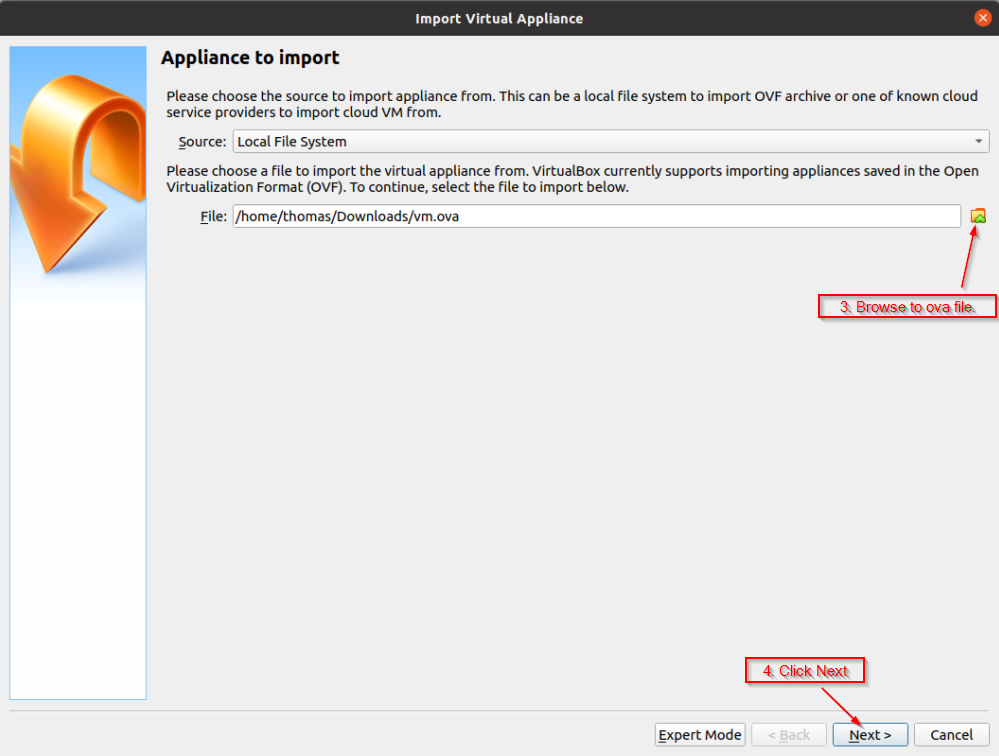
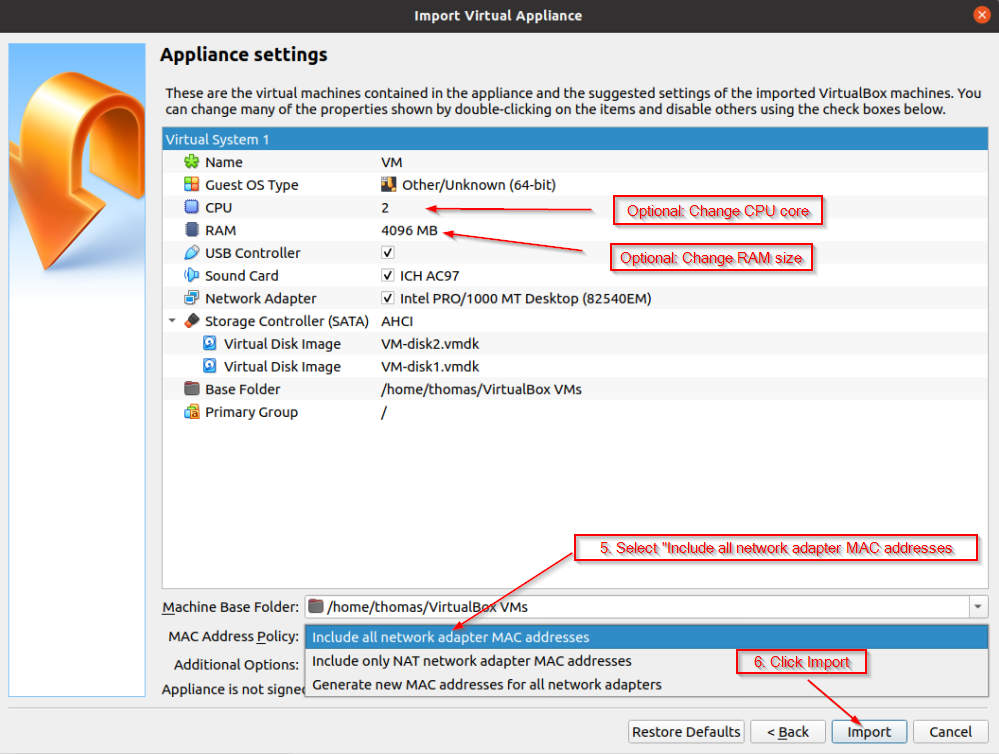
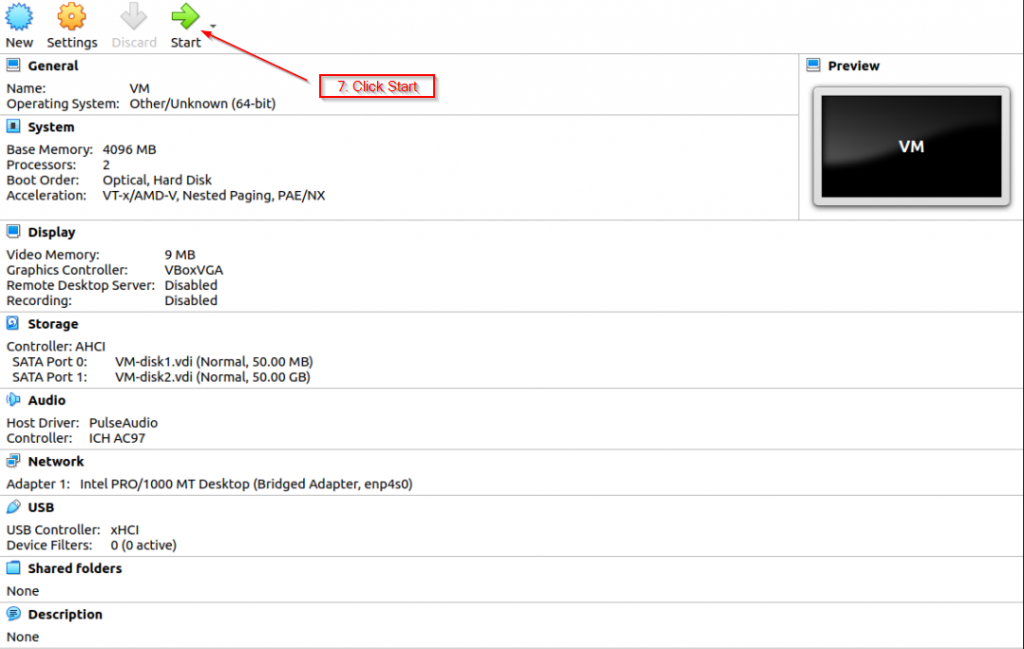
Click here to locate the server. Select your Virtual Machine (VM) and click Connect. Please use the following credentials to log in:
Username: user01
Password: P@ssw0rd
Next, configure your router to port forward or open ports TCP 5020, 5021, and 22 to the IP address of this Virtual Machine.
To identify your public IP address, visit whatismyip.com. Once you have your IP, access your service at: https://[YourPublicIP]:5021.
For more information, please contact [email protected] or text 713-364-8726., or reach out to us directly through this platform.